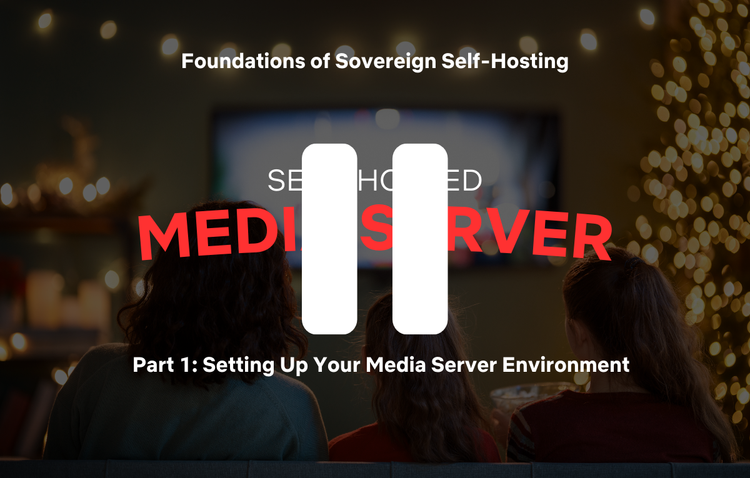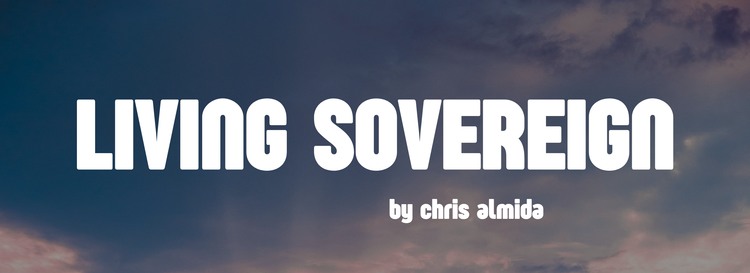Foundations of Sovereign Self-Hosting
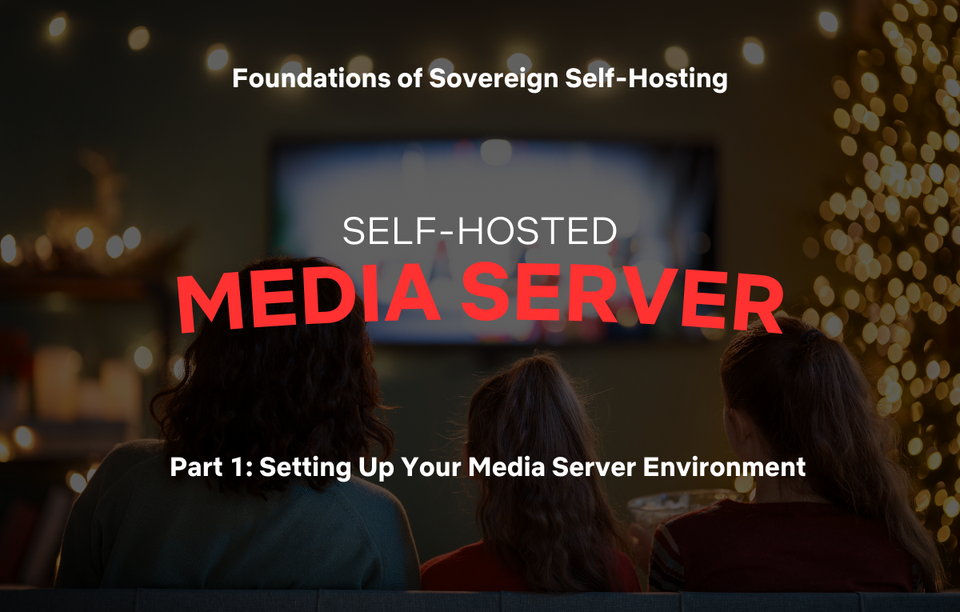
Welcome to the first chapter in the 'Foundations of Sovereign Self-Hosting' series. In this chapter, we'll walk through the process of setting up a complete media server environment using Docker Compose. This guide is geared toward newcomers who want to take control of their own media experience with a sovereign, self-hosted setup.
By the end of this chapter, you’ll be able to deploy, manage, and expand your own media server stack, with an emphasis on using Visual Studio Code to track changes and organize your setup.
Overview of the Media Server Stack
Our media server setup will consist of multiple services running in Docker containers, all defined within a Docker Compose file. The stack will include:
- Media Players: Plex, Jellyfin, Navidrome, Audiobookshelf
- Media Managers: Readarr, Radarr, Sonarr, Lidarr, Bazarr and Immich
- Indexers & Downloaders: Prowlarr, SABnzbd, Qbittorrent
- Requester: Overseerr, RadarrRec, and SonaShow
- Monitoring: Tautulli
Additionally refer to the Trash Guides for detailed setup instructions of the *arr apps. This is a recommended prerequisite to properly configure your media file system BEFORE setting up the services.
Part 1: Setting Up Your Media Server Environment
Prerequisites
Before getting started, you’ll need:
- A Linux server (this guide uses Ubuntu OS as an example).
- Docker and Docker Compose installed. The official instructions for Ubuntu via Docker are here:
https://docs.docker.com/engine/install/ubuntu/- I recommend following this method: Install using the
aptrepository
- I recommend following this method: Install using the
- Visual Studio Code installed on your server or local machine for managing Docker Compose files. You can download it from here.
- If you are on Linux like me, download the .deb file and install as such:
cd /Downloads
sudo dpkg -i code_1.98.x-xxxxxxxxxx_amd64.deb- Access to your server via SSH if managing remotely.
Understanding Your Directory Structure
A well-organized directory structure is essential for managing your media files effectively. Trash's guide to folder structure for the arr apps covers this thoroughly. In my case my top-level folder is called casamedia (Trash uses data as an example) and is hosted on my UnRaid NAS (a post for another day)
Whether your media files are stored locally on your server or on a NAS, it’s important to establish consistent folder paths.
Example Structure:
/casamedia
| -- media
| |-- movies
| |-- series
| |-- music
| |-- audiobooks
| |-- podcasts
| -- torrents
| |-- completed
| |-- incomplete
| -- usenet
| |-- completed
| |-- incompleteThis structure allows for clean separation of media types and importantly sets up a top-level structure that will work for all the arr apps, media players and downloaders together.
If using a NAS, ensure its mounted properly and accessible from your Docker host.
- For local setups, you can create your directory structure and set permission with:
sudo mkdir -p /casamedia/media/{movies,series,music,audiobooks,podcasts}
sudo chown -R 1000:1000 /casamediaSetting Up Visual Studio Code for Docker Compose Management
Using Visual Studio Code to manage your Docker Compose files will make editing, tracking changes, and troubleshooting much easier.
- Organize Your Docker Compose Files in Visual Studio Code
- Create a dedicated directory for your Docker Compose setup.
- Create your docker compose file
- Track and Commit Your Files
See below for the commands to use in the Visual Studio Code terminal:
# Create the directory
mkdir -p /docker/mediaserver
# Change into the directory
cd /docker/mediaserver
# Create the docker-compose.yml file
touch docker-compose.yml
# Initialize a new git repository
git init
# Add the docker-compose.yml file to the staging area
git add docker-compose.yml
# Make the initial commit
git commit -m "Initial commit: Added docker-compose.yml"
Next Steps
In the next part of this chapter, we'll walk through setting up your Media Players: Plex, Jellyfin, Navidrome, and Audiobookshelf. We'll break down each container definition, explain the configuration options, and demonstrate how to launch each service successfully.
Also, in order to make it easier to follow along I have created a GitHub repository for this series. You can go there and see the docker compose files, env. files and the structure I use in my setup. I'll include the direct link to the compose file for this stack at the beginning of each part of the five-part Media Server Stack chapter.
Repository is here: https://github.com/calm108/calm-self-hosted